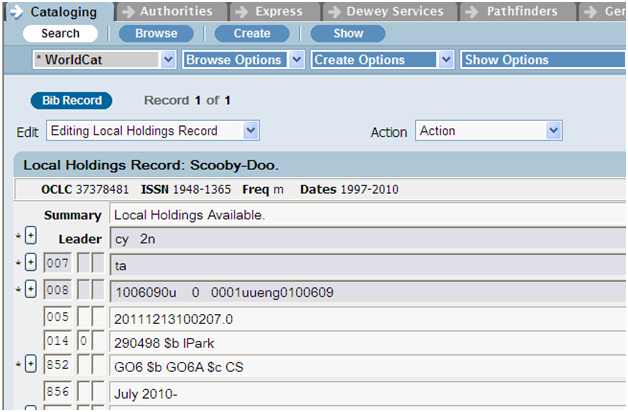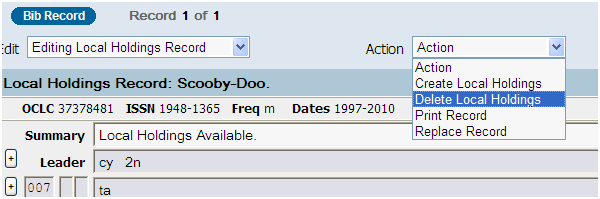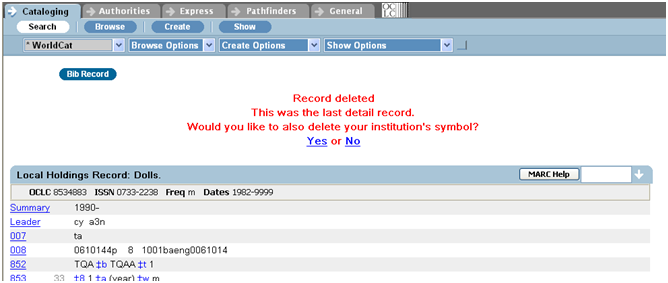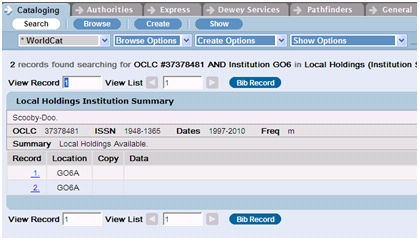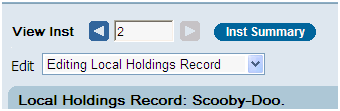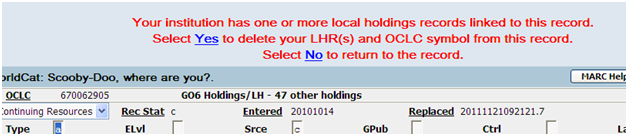Deleting local holdings records from WorldCat
While our local holdings records (LHRs) are normally automatically deleted from WorldCat by The Marc of Quality when your library's regular holdings are deleted, there may be times when you need to manually delete LHRs. To manually delete your library's LHRs from WorldCat, logon to the Connexion Browser interface using a cataloging authorization & password. (It is possible to manually delete local holdings records through the client, but it actually opens a browser window for each catalog record you use. You can end up with multiple browser windows open that must then be closed.)
There are two methods for deleting LHRs:
- Deleting each of your library's LHRs for a title first, then deleting your holdings symbol from the catalog record
- Deleting the holdings symbol from the catalog record first, then deleting all of your library's LHRs at once.
When your library only has one LHR for a title, the only appreciable difference between the methods is the order of steps.
When your library has two or more LHRs for a title, deleting the LHRs individually may give you more direct control over the process and lets you double check the LHR before deleting it (in case you really shouldn't delete all of your LHRs for a title), but deleting the holdings symbol first is the much faster and easier method, because then you can delete all of your LHRs for that title in a batch.
What an LHR looks like in Connexion
Getting started
In the Connexion Browser, choose the Cataloging tab. It is usually displayed by default.
How to can access the Search WorldCat screen:
- Click the Search button located under the Cataloging tab
- Select "WorldCat" from the Search select list
- Press Ctrl-Shift-w
Method 1 (LHR first)
Search for serial records and local holdings records using the Search WorldCat screen in the same manner as for any other bibliographic record. The easiest is to use the OCLC record number.
Make sure the Show box has Local Holdings selected. That way, when the record is found, if your library has an LHR, it will be automatically displayed. (If the record is displayed without an LHR, that means you don't have one to delete.)
From the Action list, click on Delete Local Holdings.
You will then see the message "You are about to delete this record from the database. Do you want to continue?", with OK and Cancel buttons.
When you click OK (or press the Enter button), you will see this message, because your library's WorldCat holdings symbol must also be deleted from the catalog record in order to finish the process:
Click on the word "Yes" to complete the deletion.
Then click on the Search button to begin a new search.
When you are finished with your deletions, be sure to log off using the Logoff link on the far right of the black bar at the top of the screen.
Deleting multiple LHRs
Sometimes your library may have more than one LHR attached to the same record. If so, you will see a screen similar to the following when the record/LHRs are displayed:
Click on the blue number in front of the first line to display that LHR, then delete it as previously described.
Since you still have another LHR attached, you won't get the second question about removing the holdings symbol. Instead, at the top of the window, you will see a "View Inst" box. Click on the highlighted arrow to retrieve the other LHR.
Then delete it as before. After you have deleted the last LHR for your library linked to that record, you will get the question about removing the holdings symbol.
Method 2 (Holdings first)
You can instead delete LHRs at the same time that you delete your holdings symbol from the catalog record.
Do any type of search and display the catalog record. If you use the record number search, make sure the Show box is blank so that the catlog record will be displayed.
At the top of the display, it will display your library's holdings symbol followed by /LH if your library has at least one LHR linked to that record. For example: GO6 Holdings/LH - 137 other holdings
From the Action list, select Delete Holdings.
You will then see the message "You are about to delete holdings for this record. Do you want to continue?", with OK and Cancel buttons.
When you click OK (or press the Enter button), you will see this message:
Click on the word "Yes" to complete the deletion.
Connexion will then report that your holdings symbol was deleted and also how many LHRs it deleted.
Then click on the Search button to begin a new search.
When you are finished with your deletions, be sure to log off using the Logoff link on the far right of the black bar at the top of the screen.